Setting up Credit and AUS accounts that can be used by any user in your company.
Before you can run Fannie Mae's DO and Freddie Mac's LPA in ARIVE, you will need to enter your credentials for them.
- If you are a Company Admin, you can enter shared company-wide credentials for Credit and/or AUS in the Credentials tab of your Company Settings. Credentials entered here can be used by any user in your company. (Similarly, Branch Admins can do this in the Credentials tab of their Branch Settings.)
- You can enter your personal credentials for Credit and/or AUS in the Credentials tab of your User Settings. Credentials entered here will only be available to be used by you.
Important: Different Credit credentials can be entered in both places, but you should not enter AUS credentials in both places. If you have shared AUS credentials, they should ONLY be entered in your Company Settings (or Branch Settings), and NOT in your User SettingsThis article describes entering credentials in your Company Settings that all users in your company will be able to use. To enter credentials for your own use, go to your User Settings > Credentials instead.
See: Entering Your Personal Credit and AUS Credentials

First, click on your profile icon in the top right corner of the screen, then click Company Settings.
Then select the Credentials tab on the left side of the screen. Across the top you will see the different system credentials that can be entered here--Credit Accounts, AUS-DO, and AUS-LPA. Additionally, if you are Non-Del there will also be a tab for you to enter your Doc Magic credentials.

Entering Credit credentials for company use:

To add your Credit credentials, click + Credit Account and select your credit vendor from the dropdown, and enter your username and password. After you've added the account, there is an optional checkbox if you want to set it as your default credit account, so you won't have to pick it from the dropdown each time you run credit.
Hard vs Soft Credit Pulls: Some credit vendors (namely, all credit vendors powered by Meridian, and some others) give their users two separate sets of credentials, one for hard pulls and one for soft pulls. When setting up your Credit Accounts in your Credentials tab, enter these as two separate accounts, and check the checkbox that says “Soft Check” for your soft pull credentials.
Important: If you run credit using hard pull credentials, it will be a hard pull even if you have "Soft Check" selectedOther credit vendors use the same credentials for both hard and soft pulls. When entering your credentials for one of these vendors, the Soft Check checkbox will not appear. When you are actually running credit with these credentials, you will be given the option to choose Soft Check, and if you do not, it will default to a Hard pull.
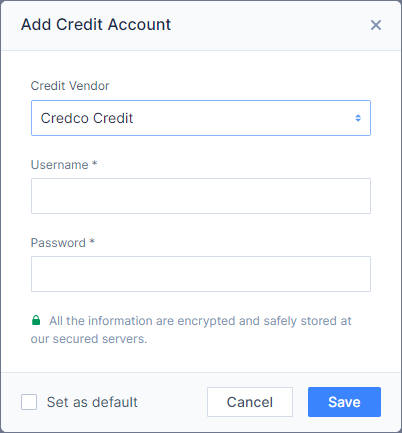

See: UWM-Credco Credentials if you are signed up with Credco through UWM
See: Which Credit Vendors are Supported for a list of Credit Vendors we support
Entering AUS credentials for company use:
AUS-DO

Simply enter your DO credentials into the AUS-DO tab and click Save.
There are two error messages you may encounter when entering these credentials.
- "User not authenticated"
- In almost all cases, this error is caused by your username or password being entered incorrectly. In rare cases, if you have very recently changed your Fannie Mae credentials you may get this message even if they are correct. If this is the case, the problem will resolve itself within 24 hours.
- "XIS Internal Application Error"
- This is caused by an issue on Fannie Mae's end. Reach out to them at 800-2FANNIE and they will be able to fix this. If they tell you the problem is not on their end, they are mistaken. Ask to speak to their Technical Troubleshooting Team.
See: Troubleshooting AUS if you are experiencing errors
Sponsoring Lenders should populate automatically once you add them to your DO account. You can also use the +Lender button to add them.
AUS-LPA

To add your LPA credentials, enter them into the AUS-LPA tab and click Save. You must use your "system-to-system" credentials, not your regular Freddie Mac credentials. Call Freddie Mac at 800-FREDDIE if you don't know what your system-to-system credentials are.
There are two error messages you may encounter when entering these credentials.
- "Unauthorized"
- This error is caused by your username or password being entered incorrectly. Remember, you must enter your system-to-system credentials, not your regular Freddie Mac credentials. Your system-to-system username will contain "sys2sys" in the username, usually at the end. Call Freddie Mac at 800-FREDDIE if you don't know what your system-to-system credentials are.
- "XIS Internal Application Error"
- This is caused by an issue on Freddie Mac's end. Reach out to them at 800-FREDDIE and they will be able to fix this. If they tell you the problem is not on their end, they are mistaken. Ask to speak to their Technical Troubleshooting Team.
See: Troubleshooting AUS if you are experiencing errors
Entering Doc Magic credentials for company use:
If you have a Non-Del subscription, you can integrate your existing Doc Magic account into ARIVE here.
Important: Before integrating your Doc Magic account, please make sure you have finished configuring your account on Doc Magic's website.
See: Generating Loan Estimates and Initial Disclosures via Doc Magic for more info