Upload a spreadsheet of borrower contacts into ARIVE without errors
Follow these exact steps. Skipping or changing anything will cause the upload to fail.
Step 1: Download the Sample File from ARIVE
This template shows the exact spreadsheet format ARIVE requires.
Choose Contacts in the top navigation bar.

Select Borrowers from the dropdown menu.

Go to the More button (...) in the top-right corner.

Click Import.

Select Download Sample File at the bottom-left corner of the pop-up window.

Step 2: Fill Out Your File
Open the BorrowerSample.xlsx file you downloaded.
Type your borrower contacts into the rows under the headers.
Header & Required Info Example:
Important Rules (Follow Exactly):
Do not delete or edit the header row (top row).
Do not move, rename, or reorder columns.
Only paste leads below the header row. Never paste over the header row.
You can only upload up to 1,000 contacts per file (split your list if needed).
Email must follow the format: name@domain.com
Phone Number must be only numbers (no dashes, parentheses, or spaces).
The file must be saved as .xlsx.
Required Info for Each Borrower Contact:
If any required field is missing or formatted wrong, the upload will have errors.
First Name
Last Name
Email (Cannot be blank must use the format name@domain.com)
Step 3: Upload Your File
- Go to Contacts in the top navigation bar.

Choose Borrowers from the dropdown menu.

Go to the More button (...) in the top-right corner.

Choose Import.

- Select Click to Upload your file (or drag your file into the window).
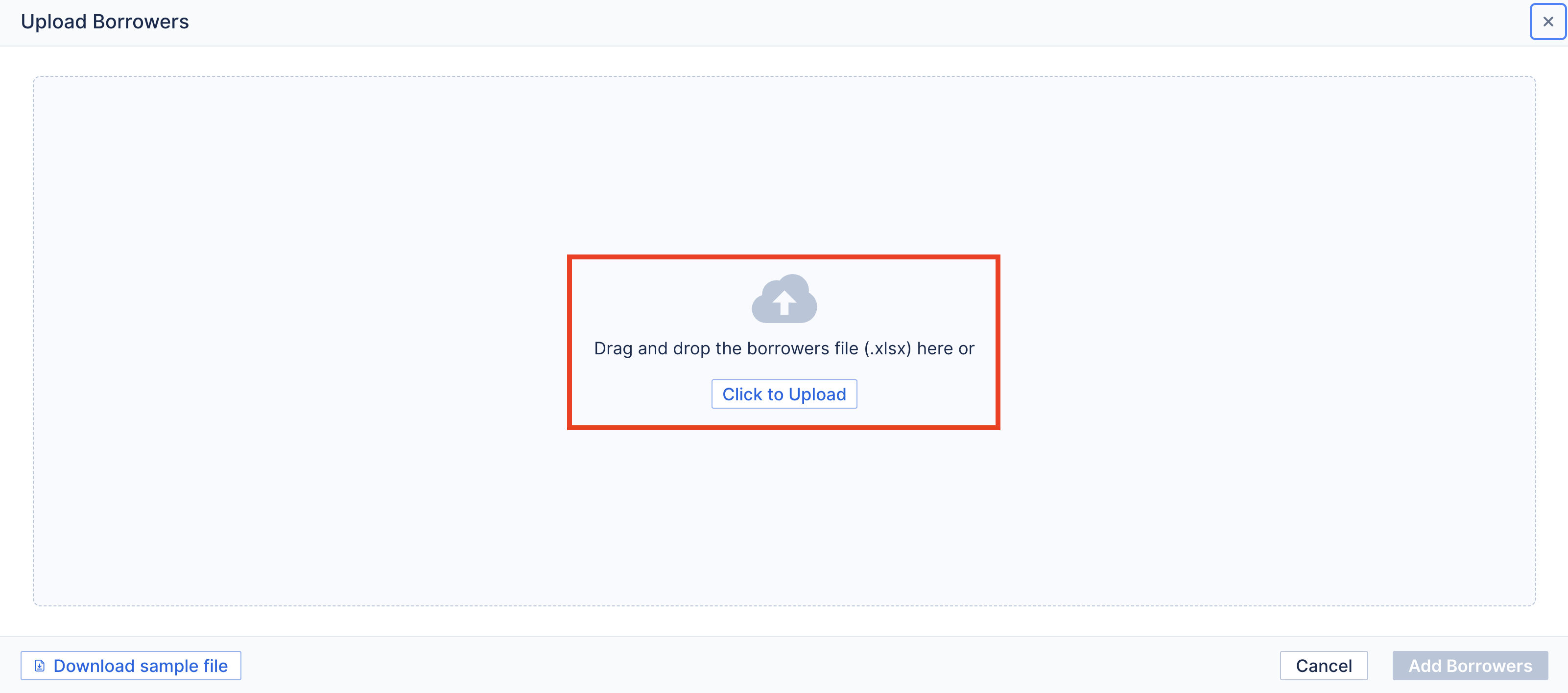
- Check for errors:
- ARIVE will flag rows with formatting or data issues.
- Fix those in your spreadsheet, then re-upload.
- Click Add Contacts to finish.

Quick Checklist Before Upload
- I used BorrowerSample.xlsx as the template.
- All required fields are filled (First Name, Last Name, Email).
- Phone numbers are digits only (no spaces, dashes, or parentheses).
- All emails are valid. (name@domain.com).
- My file contains 1,000 contacts or fewer.
- My file is saved as .xlsx.
- If ARIVE show errors, I will fix and re-upload.